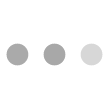Requirements
The requirements for the proper procedure of ticketing and boarding on the bus is as follows :
Ticketing
- Support cookies.
- Having an e-mail account.
- Entering correct information (e-mail, name etc).
- Owning of one of the following cards : VISA, MasterCard, Maestro, VisaElectron.
- Installed Acrobat Reader.
- Printer .
Boarding on the Bus
- Arrival to the bus station having the printed ticket.
- Arrival to the bus station 15 minutes before departure of the bus.
- The passenger is obliged to carry a ticket during the journey, and display it to the driver or controller when and if requested .
- It is required the identification of the passenger by an official document such as ID Card.
Step 1: Select Departure
At the beginning of the process , select the “Departure” field
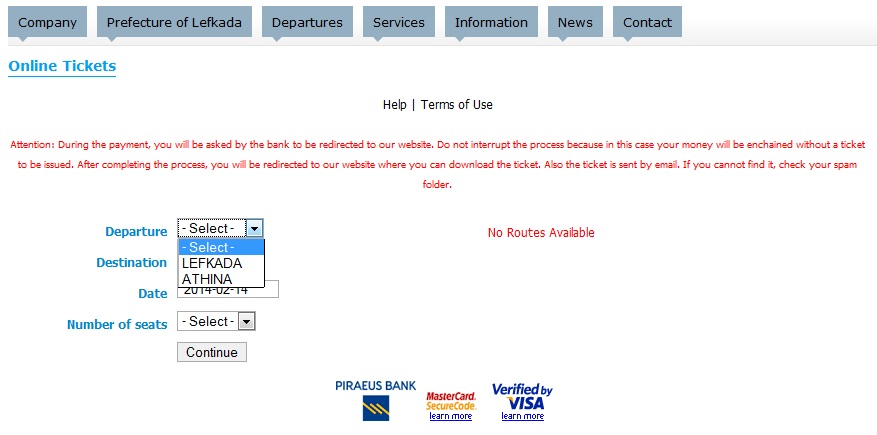
Choosing Departure
Note : If the ‘Departure’ is not selected there will not appear any choice in the “Destination” field. Also, if the list contains no data, it is likely that there is a communication problem with the central server. In this case try again later.
Step 2: Select Destination , Date and Positions
In this step , we select one of the possible destinations appear in the “Destination” field. Then, select the date on which you wish to travel and the number of tickets that we want to issue. Once you have completed your options select ” Continue “.
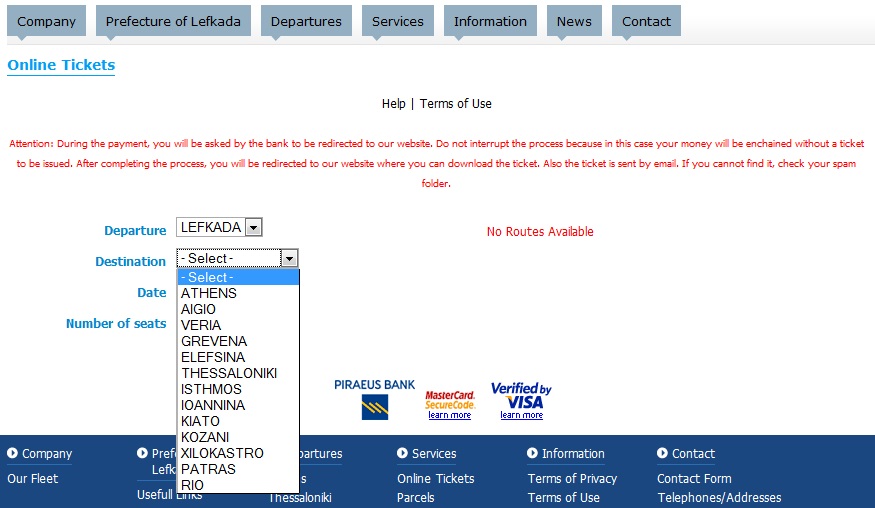
Contacting the server to receive data
Step 3: Route Selection
As long as there are available routes and considering the choices you made in the previous steps, the available timetables appear from which you should choose the time on which you want to travel and press the button ” Reserve “:
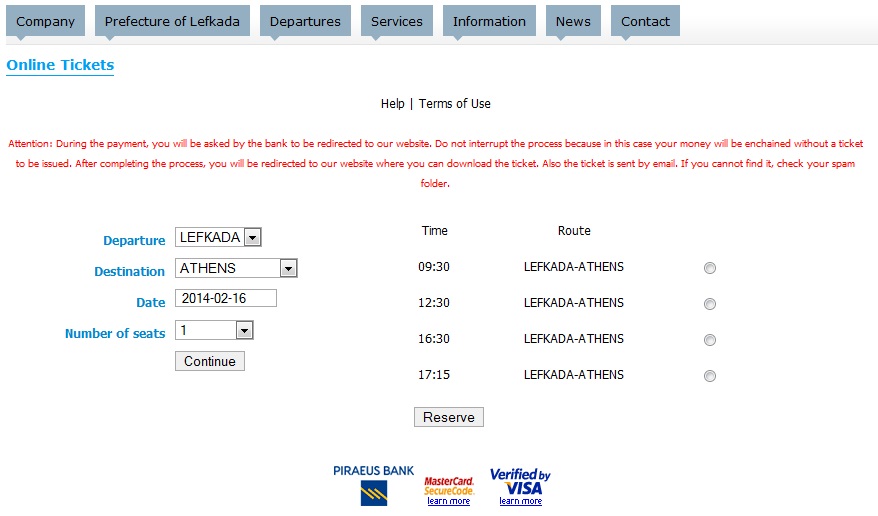
List of available routes
Step 4: Information
In this step it is necessary to provide some information in order to issue the ticket.
- E-mail: The email at which will be sent the necessary link to download and then print your ticket. The file is in pdf format (Adobe Portable Document Format). If there is no Acrobat Reader installed on your computer, you can download it from here : http://get. adobe.com / reader / .
- Confirmation: Fill in the letters you see on the image in order to confirm that you are a real user and not a program or bot.
Then for each of the tickets you want to issue ( as selected in the second step – ” Number of Seats” ) fill the following information :
- Price : Select ticket price category. If the person who will travel with this ticket belongs to a category of discount then select the according ticket price category, else select the full price ticket category.
- Passenger Name : The full name of the passenger of the ticket.
- Identity Card / Discount Card : In order to identify the passenger the number of the identity card should be provided, except if he/she is entitled to a discount. In this case, the number of the discount card should be filled in.
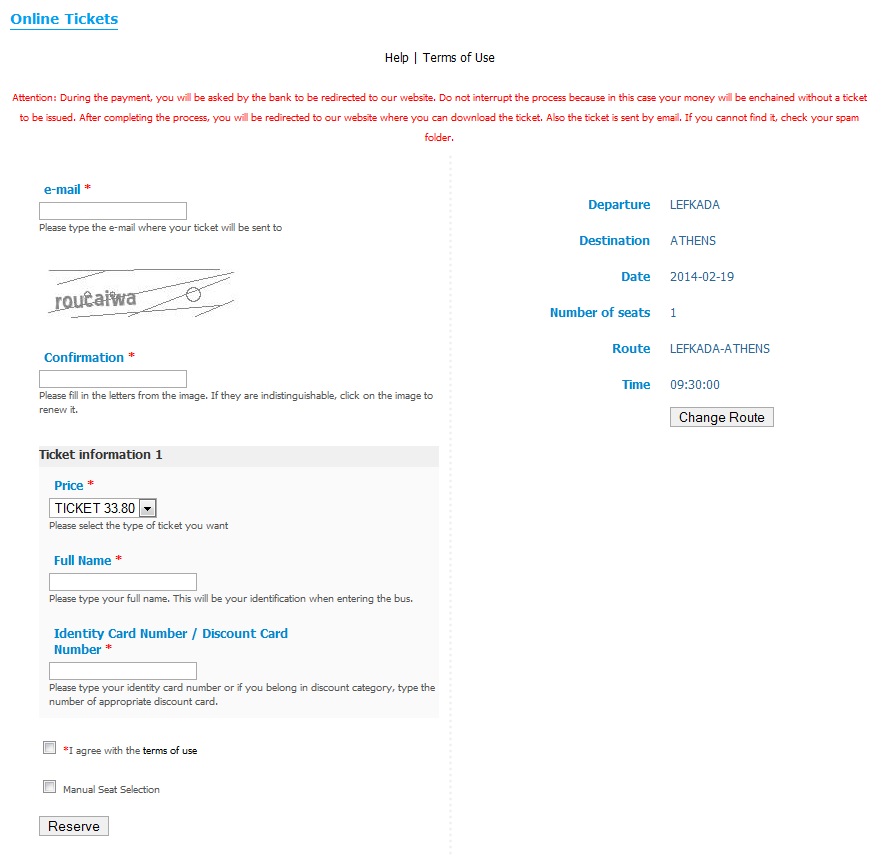
Filling in the information needed to issue a ticket
Finally , it is prerequisite to accept the terms of use by marking the corresponding option. In addition, if you want you could choose the seats in the bus, by marking the option ” Manual Seat Selection ” . In this case you should know that the layout of the bus may very and it is not the exact as it appears.
Manual Seat Selection
If we choose “Manual Seat Selection” , an illustrated layout of the bus (which may not be exact ) is appeared from where you can select specific seats. You should choose as many seats as you have stated in step 2. Then press ” Reserve “.
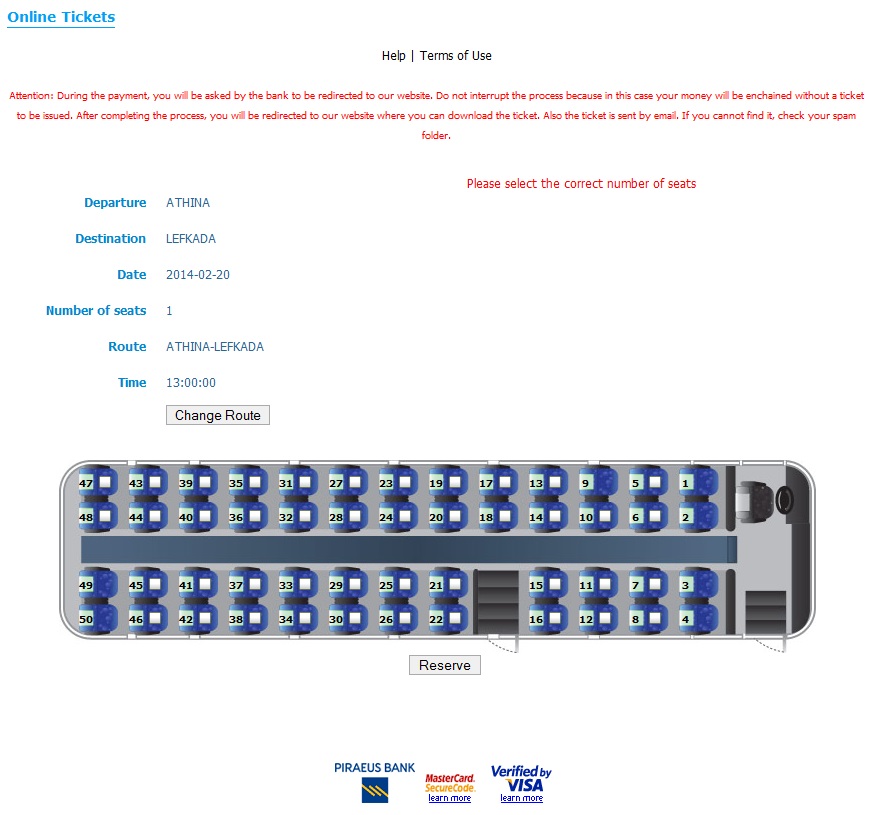
Choosing seats on the layout of the bus
Note : If for some reason ,although you have followed the instructions, the process does not proceed, it means that some of the seats you have chosen is no more available. In this case, choose different seats and repeat the process.
Step 5: Preparation / Payment
After the seat reservation, you are transferred to a page to preview our choices. If all are correct, press the “Payment” button to go to the secure environment of Piraeus Bank and following the instructions there to pay the required amount .
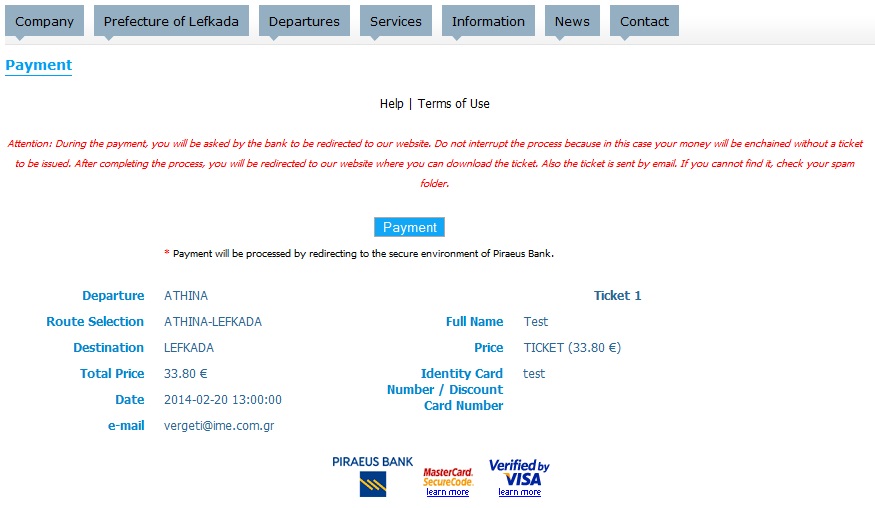
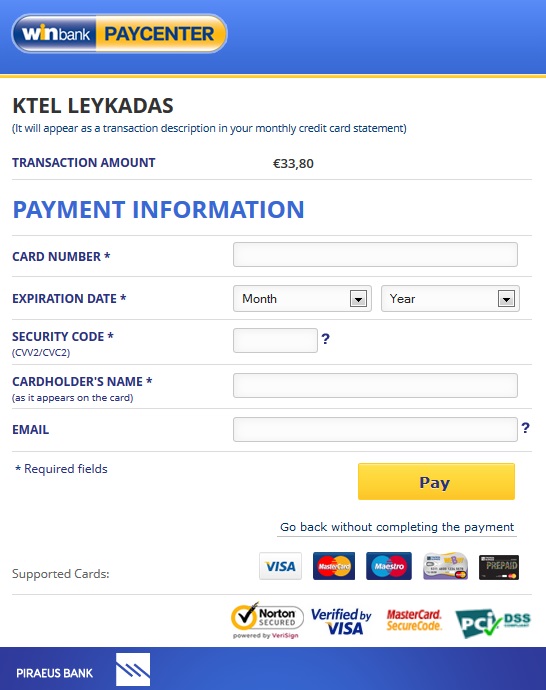
Preview ticket items and making payment
Note : If the bank does not approve the transaction or there is a technical problem, you are transferred back to our website to the process of payment. If however, you suspect that the money from your account were enchained, do not worry. The bank releases the money within 24 hours .
Step 6: View / Print Ticket
If payment is executed successfully, you are transferred to the page where the corresponding link for downloading the file with the ticket is appeared. At the same time, an e-mail is sent to you (at the e-mail address you have stated in step 4) with the link to the file. In case you do not find the e-mail check the spam folder.
This file is required to be printed and presented when boarding on the bus .
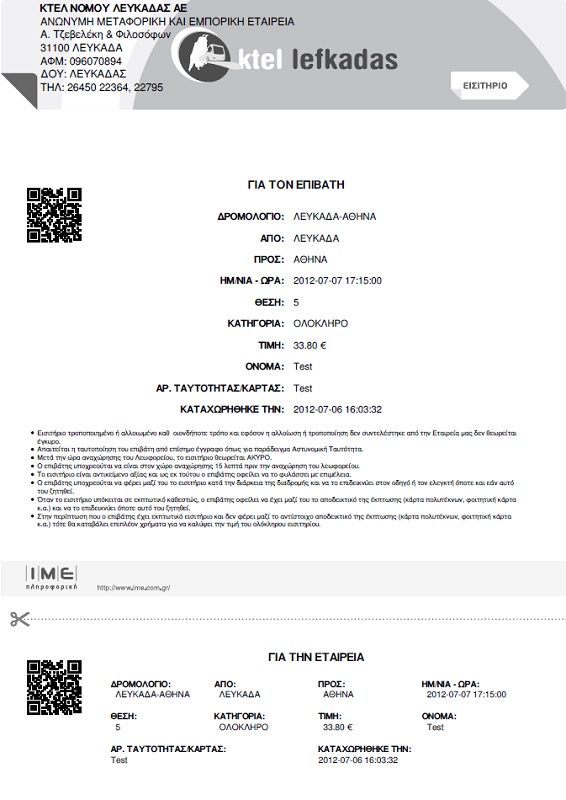
Sample Ticket